yt-dlp is the command-line tool used to download videos from YouTube and other supported sites.
While there are online platforms that facilitate the task, there are also specialized libraries developed by groups or individual developers.
yt-dlp library offers a comprehensive tool for video downloading from YouTube. In this document we will demostrate the basic usage of it on Windows and then focus on the details of the project.
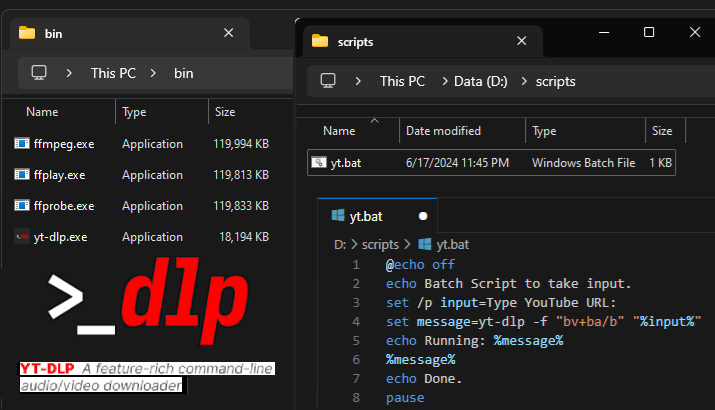
Although the development team successfully manages to keep the software up to date, it should be noted that what matters is how YouTube reacts to it. In libraries that provide such unofficial APIs, loss of functions due to changes over time is common.
Overview
yt-dlp is an enhanced fork of the widely-used youtube-dl tool, extending its functionality with new features and improvements. It supports a broad array of websites, offering options for different video sources.
With yt-dlp, users can download videos in various formats and qualities, and it also provides options for downloading subtitles and playlists.
- I created
scriptsandbindirectory in myD:\disk. - In
scriptsfolder I got a file namedyt.bat. - In
binfolder i got four files namedffmpeg.exe,ffplay.exe,ffprobe.exeandyt-dlp.exe. - Content of my
yt.batfile is:
@echo off
echo Batch Script to take input.
set /p input=Type YouTube URL:
set message=yt-dlp -f "bv+ba/b" "%input%"
echo Running: %message%
%message%
echo Done.
pause
- When its run the bat file asks for a
YouTube URLof the video such ashttps://www.youtube.com/watch?v=dQw4w9WgXcQ. - It runs
yt-dlpwith parameter-f bv+ba/b. And passes video URL as also a parameter%input%. - It runs the command like below:
yt-dlp -f "bv+ba/b" "https://www.youtube.com/watch?v=dQw4w9WgXcQ"
- My
binfolder is defined inPathinenvironment variablesof Windows so I can runyt-dlpdirectly from command line. - The executables can be placed in the Windows32 directory, where the actual binary file is located. But its not necessary to alter operating systems folder.
- Alternatively, we could have also created an executable ourselves using
CorC++withGCCor a.NET console applicationusingVisual Studio. - Some also using a list, although I didn’t find it necessarry.
- When we click and run the bat file:
Batch Script to take input.
Type YouTube URL: https://www.youtube.com/watch?v=dQw4w9WgXcQ
Running: yt-dlp -f "bv+ba/b" "https://www.youtube.com/watch?v=dQw4w9WgXcQ"
[youtube] Extracting URL: https://www.youtube.com/watch?v=dQw4w9WgXcQ
[youtube] dQw4w9WgXcQ: Downloading webpage
[youtube] dQw4w9WgXcQ: Downloading ios player API JSON
[youtube] dQw4w9WgXcQ: Downloading m3u8 information
[info] dQw4w9WgXcQ: Downloading 1 format(s): 616+251
[hlsnative] Downloading m3u8 manifest
[hlsnative] Total fragments: 39
[download] Destination: Rick Astley - Never Gonna Give You Up (Official Music Video) [dQw4w9WgXcQ].f616.mp4
[download] 100% of 94.86MiB in 00:00:07 at 12.73MiB/s
[download] Destination: Rick Astley - Never Gonna Give You Up (Official Music Video) [dQw4w9WgXcQ].f251.webm
[download] 100% of 3.28MiB in 00:00:00 at 24.28MiB/s
[Merger] Merging formats into "Rick Astley - Never Gonna Give You Up (Official Music Video) [dQw4w9WgXcQ].webm"
Deleting original file Rick Astley - Never Gonna Give You Up (Official Music Video) [dQw4w9WgXcQ].f251.webm (pass -k to keep)
Deleting original file Rick Astley - Never Gonna Give You Up (Official Music Video) [dQw4w9WgXcQ].f616.mp4 (pass -k to keep)
Done.
Press any key to continue . . .
- The requested video
Rick Astley - Never Gonna Give You Up (Official Music Video) [dQw4w9WgXcQ].webmfile is downloaded with size of 100,495 KB. - It downloads sound and video seperately (we can see this steps in folder) later if it finds ffmpeg it also uses it to merge. Our version merges because ffmpeg is also defined.
- I also convert this to mp4 but it doesnt necessarry. We didnt gave any input for video or sound it automatically selects the best one.
Thats it! This is what meets our need. However, we will examine the inner workings of yt-dlp in more detail in the following sections.
Details
As we can see from the source code on Github, yt-dlp is written with Python 3. Of course it has dependencies. And in the compilation section of the documentation we can see that there are three ways to compile:
- Standalone PyInstaller Builds : PyInstaller is used with helper scripts. install_deps.py and make_lazy_extractors.py.
- Platform-independent Binary (UNIX) : make is used with a lengthy makefile. Python (3.8+), zip, make (GNU), pandoc and pytest required.
- Standalone Py2Exe Builds (Windows) : Py2Exe is used.
File Details
We can look the version of executable I have (.exe file) with:
yt-dlp --version
2024.05.27
This is one of the recommended binaries listed in documentation.
yt-dlp.exe - Windows (Win7 SP1+) standalone x64 binary (recommended for Windows)
There is 2 other for recommended Linux/BSD and MacOS.
yt-dlp Platform-independent zipimport binary. Needs Python (recommended for Linux/BSD)
yt-dlp_macos Universal MacOS (10.15+) standalone executable (recommended for MacOS)
There are other release files aswell. Keep in mind this one has the auto-update feature.
Format Specifiers
The -f flag allows you to specify the format of the media file(s) you want to download. Formats can include different qualities of video and audio, as well as options for merging them together.
-f "bv+ba/b": This option specifies the format or formats in which the video and audio should be downloaded. Formats are specified using a string format specifier.bv: the video stream should be downloaded in its best available quality.ba: the audio stream should also be downloaded in its best available quality./b: merge the downloaded video and audio streams into a single file after downloading.
When we run this command, yt-dlp will fetch the video from the YouTube URL https://www.youtube.com/watch?v=dQw4w9WgXcQ, download the best video and audio streams available, and merge them into a single file (/b) for you to watch or use offline.
This flexibility allows users to tailor their downloads based on their preferences for quality, file size, or specific use cases.
Binary Files ffmpeg ffplay and ffprobe
yt-dlp.exe works without this tools but doesnt merge just downloads. Documentation lists ffmpeg and ffprobe as dependencies. Noted as “Required for merging separate video and audio files, as well as for various post-processing tasks.” We also have ffplay.exe even if it isn’t listed as a dependency.
ffmpeg.exe: ffmpeg is a command-line tool for handling multimedia files. It can convert audio and video formats, resize videos, apply filters, and perform many other operations. ffmpeg.exe is used whenever we need to manipulate multimedia files—such as converting formats, cutting or joining videos, adding subtitles, or applying effects.
ffplay.exe: ffplay is a simple media player based on FFmpeg libraries. It can play audio and video files from the command line without the need for a graphical interface. ffplay.exe is for quickly preview multimedia files, check encoding results, or debug issues related to multimedia playback.
ffprobe.exe: ffprobe is a tool to analyze multimedia streams. It provides detailed information about the multimedia content of a file, such as codec details, bitrates, stream information, and metadata. Use ffprobe.exe when you need to inspect the characteristics and properties of audio or video files programmatically or to gather detailed technical information about multimedia streams.